If you are reading this means you have come across something WordPress related error especially this 403 forbidden error. WordPress 403 forbidden error is one of the most common error we face on regular basis due to some hosting issue.
In this guide, we will see how to resolve this 403 error using a different method. But before moving ahead, let’s see why we receive this error and how to resolve it.
Recommended: Why cPanel is a Much Better Control Panel Than Plesk
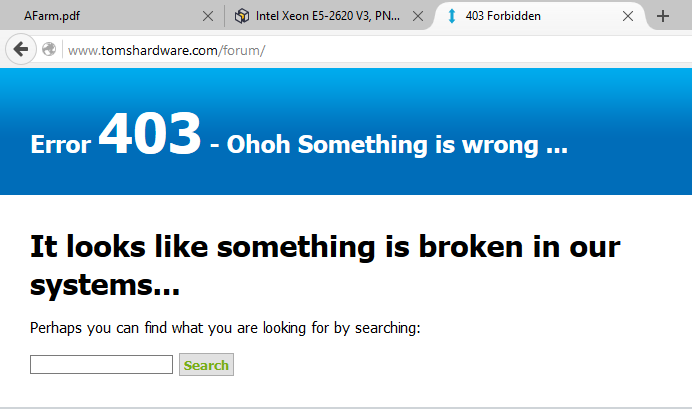
Contents
What is 403 forbidden error?
403 forbidden error is an HTTP status code error and it means the resource you are trying to reach is forbidden due to various reason. As this is the web hosting related error and so you may find the error message associated with these error code varies from the host to host.
The popular error message in these cases are as below-
- 403 Forbidden
- HTTP 403
- Forbidden: You don’t have permission to access [directory] on this server
- Forbidden
- Error 403
- HTTP Error 403.14 – Forbidden
- Error 403 – Forbidden
- HTTP Error 403 – Forbidden
As you can see no matter what is the error messages are, you can easily identify that this is related to the 403 error only. So, now as you know the possible error messages associated with this error, let’s talk about the solution for this 403 forbidden error.
Also, as this is related to the server level or file level permission and so we will focus on that part. Usually, if you don’t have right permission on the folder/directory/file and you are accessing it, you will get this 403 error. I found one great resource on 000webhost also related to this error in detail which you can also reference for more details.
Recommended: Best WordPress Plugins Available Free Of Cost
When you get 403 error?
It’s not always necessary that you will get the error while accessing the site only. There are many other instances when you may come across this error. Here are the other cases when you might get this error also-
- Access denied on WordPress admin dashboard or the WordPress login error page can result in this 403 error as well.
- During WordPress installation, you may get this error
- You may get this error while visiting any specific page of any website
- You might only get the access denied and 403 might not get displayed. In this case also, the same solution I am going to explain will work.
- Authorization error on your root domain is also somehow related to 403 forbidden error only.
Reason behind 403 forbidden error
Here are the possible reasons behind this 403 error-
- The main reason behind this 403 forbidden error is the access. That means the directory you are trying to access is forbidden and you don’t have the permission to access it. And the associated error code 403 is given by the web server IIS by Microsoft.
- Another major reason I found for this error is the security plugins in WordPress. For example, if you are using any security plugin and as per the setting if the plugin will observe some page as malicious then it will be blocked and so select the security plugins or setting very wisely. You should always use the premium security plugin or the plugins from the official WordPress website for authentic uses.
- Another reason can be due to the .htaccess file. If this file has been moved or has been corrupted then you will receive the same 403 forbidden error.
- Last but not the least; the 403 error can also be caused due to the hosting company. For example, if your hosting company has somehow moved the file or has changed the site structure then you might also get this error.
So far, we have discussed what this error 403 is and the reasons behind it. It’s time to look for the solution. How can you solve this problem? Let’s talk!
#1 Fixing issue caused by plugin
Before moving ahead, you are recommended to backup your files and website so that you will be in safe hand in case of an issue.
In this case, first, deactivate all the plugins at once and see if it has resolved your issue. If yes, then start
enabling the plugins one by one and see which plugin was causing the issue. Once identified, you can remove that plugin easily.
If deactivating all the plugins have also not resolved your issue, then it is likely that this 403 error has not been caused due to the plugins and so move to other steps developed below.
Recommended: Why WordPress Themes Are Ideal For Building Website
#2 Make corrections to the file/directory permission
This is the major reason behind getting this error. If your directory or files don’t have sufficient permission then the web server will think that you are not the authorized person who should access this file. And it will display the error. And so, if you think this error is due to the permission then you should connect to the web hosting provider and ask to check the permission to the directory and folder.
Changing the permission yourself without any knowledge can be dangerous to your website. Usually, the permission on the websites is of value 744 or 755 and so ensures that you have the proper right.
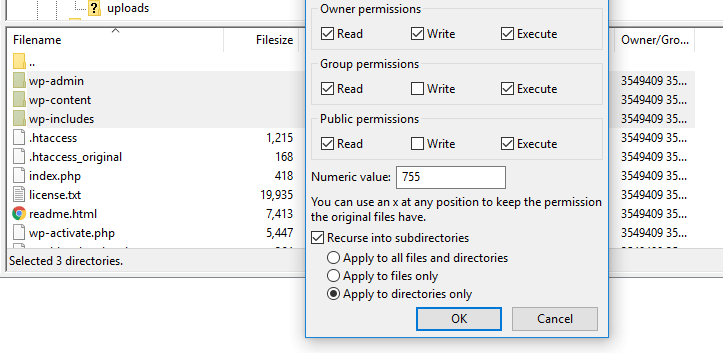
If you are changing yourself, login to cPanel and then move to the file directory. Right-click on the files or directory and select change permission. And here you can make the changes as you need. But again, I will suggest avoiding changing yourself and if you are using some of the leading web hosting companies then they will help you for sure.
#3 Fix .htaccess file
There are many chances that the error is caused by the .htaccess file discussed above. And so, if this is the thing then you must first locate this file in your file directory. Once done, just download it as a backup and delete from your server.
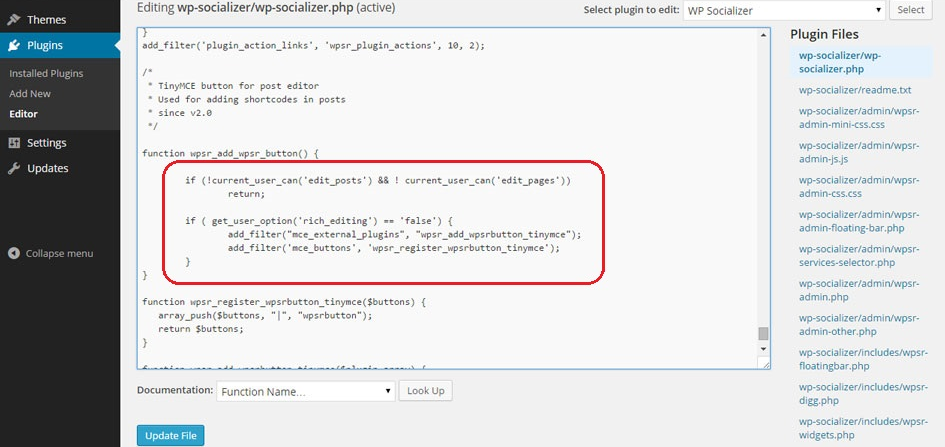
If this resolves the issue then the file was corrupted. Else upload the file again which you have kept as a backup. If this was the issue, recreate the .htaccess file by visiting the permalink section of your WordPress admin easily.
Recommended: How to Use a Blog to Rank in Local SEO?
Conclusion
These were some of the details about the error 403 and associated root cause as well as solution. Hope by following the above-listed methods, you will be able to resolve your error.
Do try and let us know if you this has resolved your issue or if still, you are facing any problem. We will try to resolve it for sure!
Some Useful Article:
