Is your computer is low on memory? Even you are using Microsoft latest windows operating system Windows 10.
Well if your computer is low on memory windows 10 then you need to follow this guide on the perfect solution for Your Computer is Low on Memory because today we are going to cover this topic in detailed and share the easiest ways to fix this even if you facing this issue in Windows 7, Windows 8 or Windows 8.1.
Check this: How to Speed up Windows 10? – Performance Guide
Window 10 and last version Windows 8 & 8.1 both are great platforms and a new taste for all Windows users all Windows OS always comes with so many in-built features that can be used to improve your PC experience and resolve your PC issues with ease but at the same time there is some kind of issue which is not possible for Windows to resolve or you can say only a few techy people know about it that how to solve it and You can’t fix this issue automatically.
But today onwards you will never face this issue because today we are going to share a method with you so you will never see this alert on your Windows “Your Computer is low on memory”.
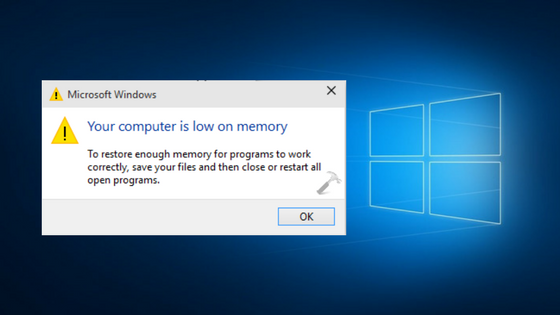
Contents
Your Computer is Low on Memory Windows 10/ Windows 8/ Windows 7
Also read: Fix Your PC Ran into a Problem and Needs to Restart
This message is showing those PC users who suffering from low virtual memory issue, and this problem may lead to hanging, lagging and malfunctions issues on your Windows PC. It is so annoying to get the same alert again and again on your screen.
Anyway, there are so many reasons too that can cause “your computer is low on memory windows 10” and user needs immediate solution for your computer is low on memory windows 7 64 bit fix as soon as possible.
How to Fix “Your Computer is low on memory” Windows 10 Error?
So your computer says low on memory windows 7, 8, 10 well don’t worry it will fix today if you follow our solution process then you will never say this line to anyone again “my computer is low on memory windows 10” and from now onwards you will one of them who fixes this problem and called as GEEKY friend in your group.
Related Article: Display Driver Stopped Responding and Has Recovered Windows 10
Method 1: Check your System via Windows Troubleshooter
If you force close your programs, or something isn’t working properly on your Windows PC then soon you might be getting the error of ‘Your computer is low on memory’. This is happening because Windows can’t manage too much virtual memory to the input process while competing with this issue your PC showing this error to the users.
Don’t worries TRY below method:
- From Start Screen Press “Windows Icon + F”.
- In search box enter “Troubleshooting”.
- Now from Troubleshooting Window select “View All” and now tap on “System Maintenance”.
- Tap on “Next” and wait while your Windows is running the troubleshooting process.
Method 2: Increase your Virtual Memory (Manually)
If you increased your virtual memory you can resolve the low memory issue or alerts. YES, you need to do it manually because neither Windows has an automatic function to do it nor neither there are any apps available for this matter.
- Go to your start screen and Press “Window + X” and choose System.
- Now choose Advanced System Settings and tap on the Advanced tab and choose settings under performance panel.
- Again tap on the Advanced tab and go to Virtual Memory Panel by clicking on “Change”.
- Now the “Automatically manage paging file size for all drives” must be cleared then.
- Now tap on Drive (Volume Lable) and choose Custom Size.
- Now select “Set” for new size in megabytes in the initial size or Maximum Size box.
Final Conclusion:
Above are the best and helpful methods for us while facing “Your Computer is low on memory” error. If you cannot fix these issues by using above methods then my friend you need to upgrade your RAM memory as soon as possible.
If you have any queries related to Windows helps then drop them down below and we will come back to you as soon as possible.
Some Related Solution:
