Is your Windows key not working OR Start Button not working Windows 10 while setup? Even you are just bought it from the official store. Don’t worry it is not that big issue we have plenty of solutions for this issue and you need to focus on the methods we are going to share with you here.
Windows comes with so many functionalities, and it is used by worldwide user’s basic and advanced users both. Recently few users reported that their latest purchased Windows Key not working on Windows 10 or their Windows 10 start button not working, and today we are going to help you to fix this issue today.
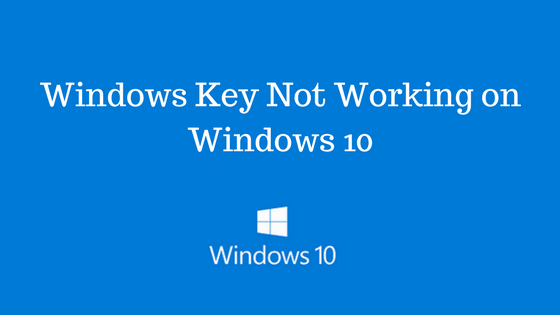
Contents
Windows key not working on Windows 10
Below we have shared some methods which you can follow and try to fix Windows Key not working on Windows 10 issue easily.
Method 1: Use PowerShell
While researching this issue, we have found some Windows Forums and there we analysis that few windows 10 users share that they fix this issue with Windows key by using PowerShell command.
So in this method, we are going to tell how to use the command of PowerShell and fix Windows Key problem.
- Hold Ctrl + Shift + Esc keys on Keyboard to open Task Manager.
- Once the Task Manager opens, Go to File > Run New Task.
- Enter PowerShell and check Create this task with administrative privileges. Click OK and Press Enter.
- Once Powershell opens, Enter Get-AppXPackage –AllUsers | Foreach {Add-AppxPackage –DisableDevelopmentMode –Register”$($_.InsallLocation)\AppXManifest.xml”} and Press Enter.
- After this command is done Windows key should start working properly.
Method 2: Modify your Registry
Sometimes Windows Key didn’t work and stop working if theirs is an issue with your registry, but you can fix this issue with modifying your registry.
Note: Modifying the registry can cause some issues if you are not careful while modifying. So we recommend you to export your current registry and use the exported registry file as a backup.
To change the registry, Follow below steps:
- Open Task Manager and Go to File > Run New Task.
- Enter Regedit and Press Enter and click OK.
- Now on the left side navigate to HKEY_LOCAL_MACHINE\SYSTEM\CurrentControlSet\Control\Keyboard Layout key.
- Expand the keyboard Layout key, Locate Scancode Map registry entry and delete it.
- After doing that, Close Registry Editor and restart your PC.
Method 3: Create a New User Account
This issue can be fixed by creating new user account also on Windows 10. To do that, follow below steps:
- Open the Settings App on Windows 10.
- Navigate to Accounts Section.
- Go to Family & Other people section.
- In other people section tap on Add someone else to this PC button.
- Select I don’t have this person’s sign-in information.
- Now Select Add a User Without a Microsoft Account.
- Now enter the name for the new user account and tap on NEXT to done the process.
Method 4: Start the SFC Scan
Your Windows 10 installation sometimes become corrupted and stops certain features of Windows. If the windows stop working on PC, you might need to perform an SFC scan. To do this follow below steps:
- Start Task Manager and Choose File > Run new Task.
- When Create new task windows opens, Enter CMD and Check Create this task with administrative privileges.
- When Command Prompt opens, enter sfc /Scannow and Press Enter.
- Wait for Scan done.
- Once the scan done, restart your PC.
When your PC restarts then check that the problem is solved or not? If the issue didn’t solve, Start Command Prompt again and run Dism /Online /Cleanup-Image /RestoreHealth command.
Method 5: Check for Malware and Viruses
Sometimes certain malware and viruses start issues with the Windows key and disable it completely. If you found that your PC is infected with Malware then be sure to SCAN your full PC.
You can download and run Malware (Antivirus) tools for Malware bytes to check for malware.
Read this: Antimalware Service Executable High Disk Usage on Windows 10
Final Words:
We hope you find the above solutions for the “Windows key not working Windows 10” issue and if you find it useful then do share this post with your Windows user’s friends. If you have any questions then drops your question in the comment section below.
