Whenever unfortunately Google Play services has stopped occur on our Android device we become panic because the error popup coming on our home screen randomly. But no doubt Android is widely used a smartphone in the world just because of its user interface. There are numbers of useful apps available in Google play store like clock widget to customize the home screen.
But sometimes it happens that we got an error message “Google Play Services has Stopped” and many Android do not know how to fix this problem. This error enables you to download new apps or unfortunately google app has stopped from Play Store on your Android device. Don’t worry in today’s article we are going to show you how to fix google play services error.
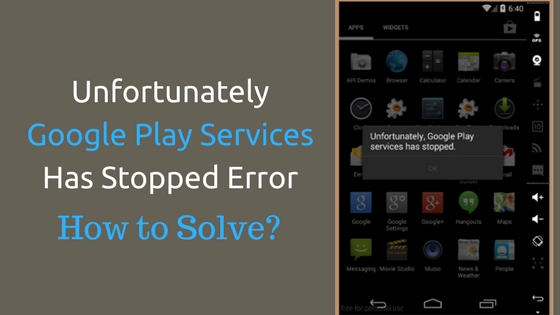
Contents
- How to fix Unfortunately Google Play Services Has Stopped
- Step #1 to fix google play services has stopped
- Solution #2 to fix Google play services error
- Solution #3 for unfortunately Google app has stopped
- Solution #4 for unfortunately Google play store has stopped working
- Solution #5 to fix Google Play Services Has Stopped
- Solution #6 to fix Google Play Service Has Stopped
How to fix Unfortunately Google Play Services Has Stopped
Let’s check out How to fix Unfortunately Google Play Services Has Stopped
Step #1 to fix google play services has stopped
Update Google Play Service
How to update Google Play services? Just download the latest version of Google Play Service and update it. It possible that you have an old version or the version you are using has conflict/bug with the current Android version on your phone.
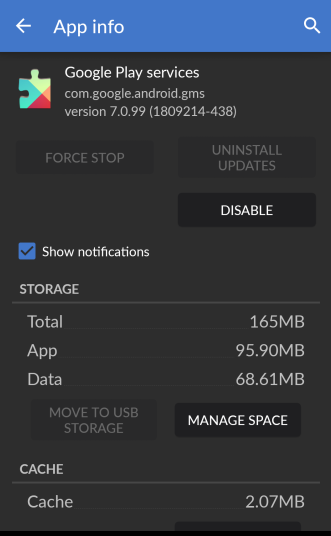
Solution #2 to fix Google play services error
Clear the Cache
Google Play Service in your Android device performs like framework to install Google Play Apps on your Android phone. Try to clean the cache of your device and possibly Google Play Services error will solve. Follow the below step to clear the cache.
- Go to Setting > Apps
- Now Scroll down to “Google Play Services” App
- Open the app and tap on “Force Stop” button
- Now tap on “Clear the cache” button.
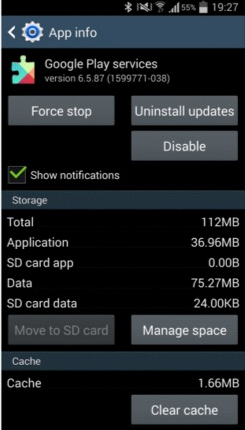
Solution #3 for unfortunately Google app has stopped
Clear all Data
Google framework system app store information and helps your device to sync with Google services and also keeps your Play service up and running. This may be one of the reasons why you are getting the error “unfortunately google app has stopped” on your home screen. Follow the above mention step to clear all the data.
- Go to Setting > Apps
- Now Scroll down to “Google Play Services” App
- Open the app and tap on “Force Stop” button
- Now tap on “Clear the cache” button.
Solution #4 for unfortunately Google play store has stopped working
Check WiFi and Mobile Data
Check your internet connection. Maybe it’s possible that your WiFi or mobile data block that IP address which Google use. Do it by switching WiFi on or off on your Android device. Maybe this problem will solve.
Solution #5 to fix Google Play Services Has Stopped
Reboot your device
Just press and hold the power button and the menu will pop up. Just tap on Restart. By doing this you can solve many minor problems on your Android device.
Solution #6 to fix Google Play Service Has Stopped
Factory data reset
If you failed to solve Google Play Service Has stopped with above mention solutions then you need to reset your factory data of your Android device. When you do the factory reset, it will delete all the files, third-party apps, personal setting. So make sure take backup of your device before reset factory data.
- Open setting
- Find and open backup and reset
- Tap on factory data reset and then tap on reset device
Here is video for unfortunately Google play store has stopped fix
So here I mention all the possible way to fix Google play service has stopped issue. Let us know which solution work for you in the comment box so our reader can try that possible way first. Share this post from the below social button.
Some Useful Links
