Browser hijackers, or malware that specifically alters browser settings without user consent, can be a huge pain. They can change your homepage and default search engine, inject advertisements, and even redirect you to malicious websites. If you’re not careful, they can even make drastic changes to your system.
In this article, we’ll show you how to spot a browser hijacker and remove it from your computer for good!
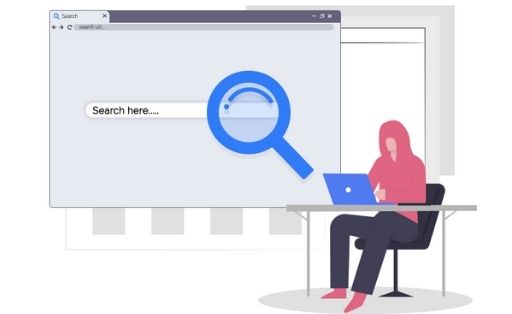
Contents
Hijackers History
Browser hijackers have been around for a long time. One of the earliest examples is the CoolWebSearch hijacker, which was first spotted in the wild back in 2003. This particular hijacker would change your homepage and default search engine without your permission, and it was notoriously difficult to remove.
In recent years, browser hijackers have become more sophisticated and even more difficult to spot and remove. However, there are still some tell-tale signs that can help you identify a hijacker.
Common infection method
Browser hijackers are usually bundled with other free programs that you download off of the Internet. This is called “bundling” and it’s a common infection method for all sorts of malware, not just browser hijackers.
When you install a program from the web, you’re typically presented with a list of optional offers. These offers are usually adware or, in some cases, legitimate programs that the developer has bundled together with their own software in order to make a little extra money.
If you’re not paying attention, it’s easy to miss these offers and accidentally install them. Once they’re installed, they can change your browser settings without your permission. Browser hijackers are usually installed this way, but they can also be installed by exploit kits and other malicious software.
How to Spot a Browser Hijacker
One of the most obvious signs that your browser has been hijacked is a sudden change to your homepage or default search engine. If you’ve never changed these settings yourself, and suddenly find that they’ve been changed, it’s a good indication that you may have a hijacker on your hands.
Another sign to look out for is unexpected new toolbars or plugins in your browser. If you see new entries that you don’t remember installing, it’s possible that a hijacker has installed them without your knowledge.
Finally, keep an eye out for sudden increases in advertising. If you start seeing pop-ups and ads where there weren’t any before, it’s a strong indication that your browser has been hijacked by an adware program.
How to Remove a Browser Hijacker
If you suspect that you have a hijacker on your hands, the first thing you’ll want to do is run a scan with your anti-malware program of choice. This will help identify any malicious programs that may be installed on your system.
If you find a hijacker on your computer, you can remove it using anti-malware software or by manually editing your browser’s settings.
If you choose to remove the hijacker manually, be sure to back up your browser settings first! That way, if anything goes wrong, you can always restore your browser to its previous state.
In conclusion: Browser hijackers can be a pain, but with a little knowledge and effort, they’re easy to spot and remove. Be sure to run regular scans with your anti-malware program, and pay attention to any changes in your browser’s behavior. If you suspect you have a hijacker, don’t hesitate to take action!
Recommended:
