A Windows laptop can be one of the most powerful machines on the market – if you know how to take care of it and optimize for the right settings. If you don’t learn how to manage it, you could end up compromising speed.
Speed is probably the biggest point of frustration for Windows laptop users. And, to be honest, it’s rarely about the technology. A Windows laptop runs fast out of the box (and should for many years) when it’s maintained and used properly. That’s what this article is about. It’s going to show you some simple ways to make sure your Windows laptop runs faster…all of the time.
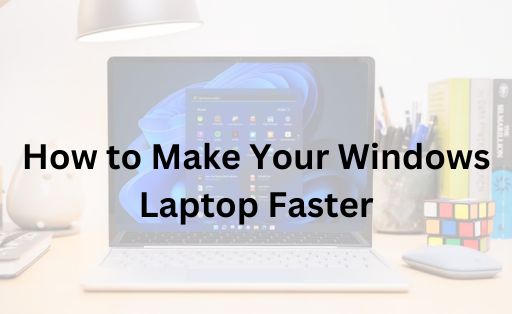
Contents
Clean Up Your Hard Drive
Think of your laptop’s hard drive like a closet. The more stuff you pack into it, the harder it is to find what you need. Over time, your laptop accumulates files you no longer use, from old documents and photos to temporary files and unused programs. Cleaning these out can significantly speed up your laptop.
Start by uninstalling programs you no longer use. You can do this from the Control Panel under “Programs” > “Uninstall a program.” Next, run the Disk Cleanup tool to remove temporary files, system files, and empty the Recycle Bin. To access Disk Cleanup, simply search for it in the Start menu, select the drive you want to clean, and follow the prompts.
Limit Startup Programs
When you turn on your laptop, certain programs automatically start running in the background. While some of these are necessary, others can slow down your startup time and overall performance.
To manage your startup programs, press Ctrl + Shift + Esc to open the Task Manager, then click on the “Startup” tab. Here, you can see a list of programs set to run at startup and their impact on your laptop’s speed. Disable any programs you don’t need immediately upon startup.
Update Windows and Drivers
Keeping your Windows operating system and drivers up to date is crucial for both security and performance. Microsoft regularly releases updates that can improve your laptop’s speed and fix bugs that might be slowing it down.
To check for Windows updates, go to “Settings” > “Update & Security” > “Windows Update” and click “Check for updates.”
Similarly, updating your drivers can enhance your laptop’s functionality and speed, especially for components like your graphics card and network devices. You can update your drivers through the Device Manager or by visiting the manufacturer’s website for the latest versions.
Optimize Your Power Settings
Windows laptops offer different power plans to balance performance and energy use. If you’re looking to maximize speed, switch to the High-Performance power plan. Keep in mind that this may use more battery power, so it’s best when you’re plugged in. To change your power plan, go to “Control Panel” > “Hardware and Sound” > “Power Options” and select “High Performance.”
Increase RAM
If you’re comfortable with a bit of hardware upgrade, increasing your laptop’s RAM (Random Access Memory) can significantly improve performance, especially if you frequently use memory-intensive programs. Similarly, replacing your laptop’s traditional hard drive with a Solid State Drive (SSD) can dramatically speed up boot times and file access. SSDs are faster and more reliable than traditional hard drives, making them a great investment for boosting your laptop’s speed.
Run a Malware Scan
Malware and viruses can significantly slow down your laptop by running malicious processes in the background. Running a malware scan can help identify and remove any unwanted software that’s hogging your laptop’s resources. Windows Defender, which comes built into Windows 10 and 11, offers comprehensive malware protection, but you can also use third-party antivirus software for an additional layer of security.
Do You Feel the Need for Speed?
If you want to get the most out of your laptop, speed has to be a priority. Unfortunately, most Windows laptop users don’t understand how to optimize for speed. And, to be honest, it’s not their fault. The truth of the matter is that nobody has ever stopped long enough to teach them about the do’s and don’ts of speed and performance.
Now that you know these five tips, you no longer have any excuses! It’s time to open up your laptop, optimize some settings, and feel the need for speed!
