Contents
Android WiFi Calling
Nowadays, there are lots of buzz about android WiFi calling which is available for the users to make calls, send SMS, and other things. However, this belongs to wonder about exciting features that everyone using this as best one. Of course, it is an excellent service and allows the users to get great cost saver service forever. Luckily, you can get unlimited calls and texts with the help of WiFi service. We have mention some WiFi analyzer for Android in our previous article.
On the other hand, lots of service providers are now offering this facility to the appropriate network providers. You will get a range of Wifi that provides suitable network without any hassle. It is almost everywhere using and allows one to access directly via home. So, you can utilize this service and get unlimited plans forever.
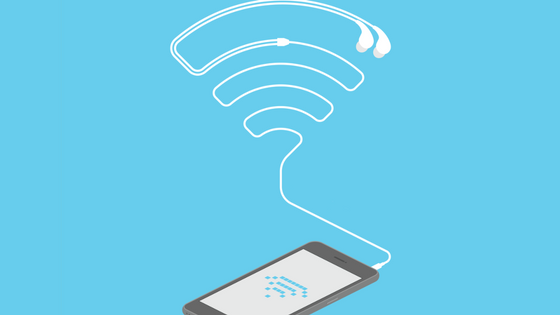
Additionally, to make android wifi calling, you do not get help from service providers instead the features are probably added in this service earlier. A user can make calls and receive by another mobile with the help of WiFi calling support. It is also known as Google Voice and grabs attention on the calling free of cost to anyone. Here it is listed how to setup WiFi calling on any Android voice with ease.
Set up a Google Voice Account
It is straightforward and easy for the users who need to set up calling features to anyone. If you are not a user, then you need to setup this account which enables you to use several ways to start calling with ease. However, the Google Voice account is unique and allows one to grab attention only for US-based numbers. If you use proxy servers, then choose supported Google Voice setup for initializing this feature.
Download and install Google Voice on your device
Once you decide to make wifi calling Android, then download the Google Voice call on your Android Phones. Besides, you will need this setup for forwarding calls and SMS to others. It will disable the number first and then forward to your phone number. Of course, you will regularly get notifications and rings if you install the Google Voice on your device.
Download Sipdroid app on your device
The main aim of this calling app is to set up automatically to create an account in pbxes.org. Fortunately, this is essential on for SIP network that supports on Google Voice trunking. You need to install this Android app that provides Google Voice support for everyone. If you want to download Sipdroid, you can click the New PBX linked to my Google Voice option at the bottom of a welcome screen. Once you complete this task, it enables you to create a new account in it. Within two steps, you will create an account for accessing the wifi call app android without any hassle.
Login to Pbxes.org
Once your account is ready, it allows you to login to this Pbxes.org by using credentials. It enables the setup faster and goes to the extensions and look for this Sipdroid entry app. The extension applies to 200, and you are allowed to get username as Username [email protected]. So, this makes you get credentials that give login ID to enter calling features via the wifi calling app.
Turn on Internet Calling
Afterward, you need to open Internet Call Settings that allows you to set up your devices to setup straight talk wifi calling features forever. Also, this lets you back to calling features and sends SMS as extensive features.
Conclusion
From the above discussion, it is vital for the users to enable WiFi calling features to save more cost than a conventional method. You can follow the above procedure for enabling WiFi calling features without any hassle.
