HP Pavilion laptop is always a popular computer that offers powerful performance and rapid boot times for users. Also, it develops pretty security measures to protect the computer from any unauthorized access. What if you forgot the HP laptop login password? It is very annoying as you cannot access the pictures, documents, videos and so on which you store on the laptop. Just take a deep breath. Here you will learn 3 ways to unlock HP Pavilion laptop without password.
Recommended: How to Remember a Password for Your Phone or Computer
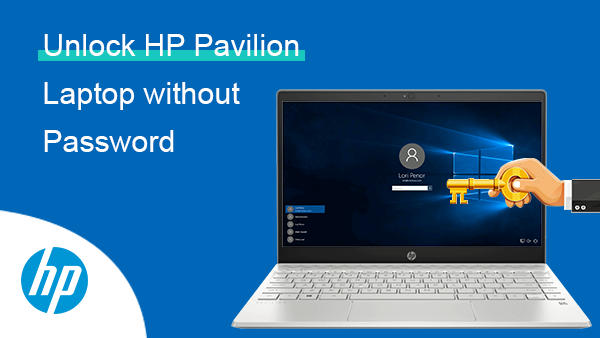
Contents
How to Unlock HP Pavilion Laptop without Password
Here we are discussing about how you can unlock HP Pavilion laptop without a password.
Way #1: Unlock HP Pavilion Laptop without Disc via HP Recovery Manager
HP Recovery Manager will help to perform the system recovery and then remove the lock screen of the HP Pavilion laptop. In other words, you will factory reset HP laptop at the cost of all your data in the laptop. So please think twice before you take this action.
Step #1: Turn off your HP laptop and remove other devices connected to the laptop, such as USB flash drive.
Step #2: Press the Windows on key on the laptop and repeatedly press F11 key on the keyboard until the Choose an option interface appears. Click on the Troubleshoot option in this interface.
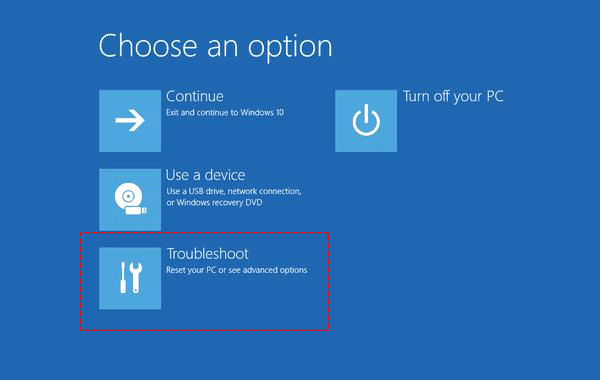
Step #3: Next, select the Recovery Manager option on Troubleshoot screen.
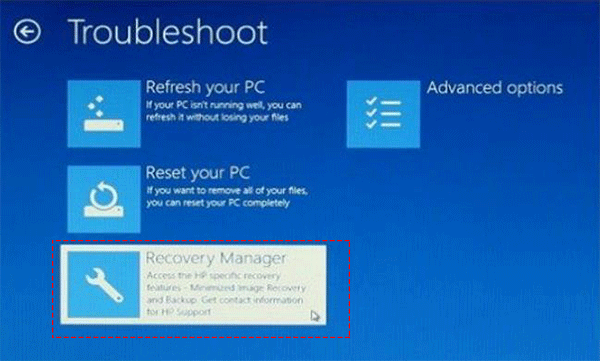
Step #4: Under Help menu, click on System Recovery option. Then it comes to be Recovery Manager prompt which reminds you to back up the files. You can choose the backup option according to your needs.
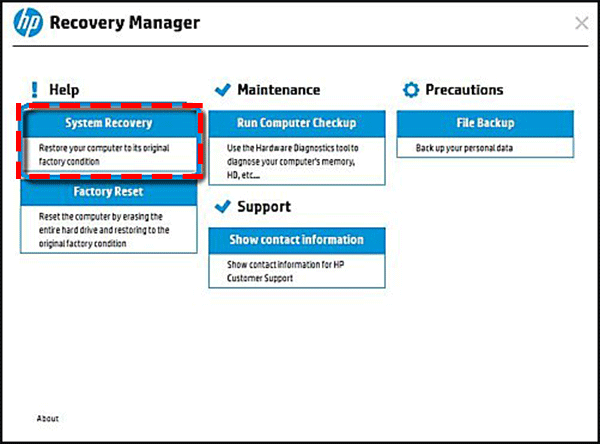
After that, you can follow the on-screen instructions to finish the system recovery process. When the system recovery is finished, you can complete the setup screens on restart the laptop. At this moment, you can reconnect other devices to laptop. What’s more, when the HP laptop is unlocked, you need to reinstall all programs again.
Recommended: How to Password Protect a Folder on Windows 10
Way #2: Reset HP Pavilion Laptop with Password Reset Disk
If you have considered the password forgotten issue at the time you set the password protection, you must create the password reset disk in case this situation happens. Yes, you can use the password reset disk to reset Windows login password with no data loss.
Step #1: Connect the password reset disk with the HP laptop and open the laptop. On the Windows login screen, enter a password and press Enter. After that, even the password is incorrect, the Windows will let you know with a prompt and you just need to click OK.
Step #2: In the coming screen, you will see there is Reset password option under the password box. Click it to run password reset wizard.
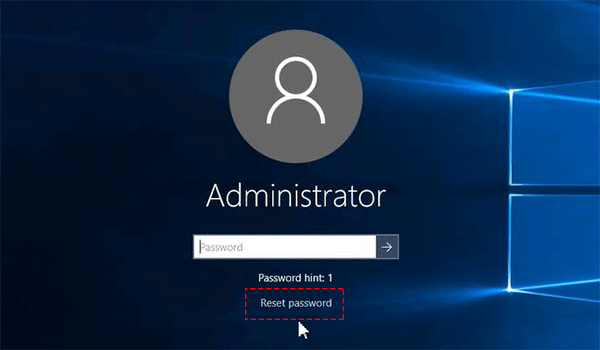
Step #3: On Password Reset Wizard interface, click the Next button and follow the tips to reset the Windows login password.
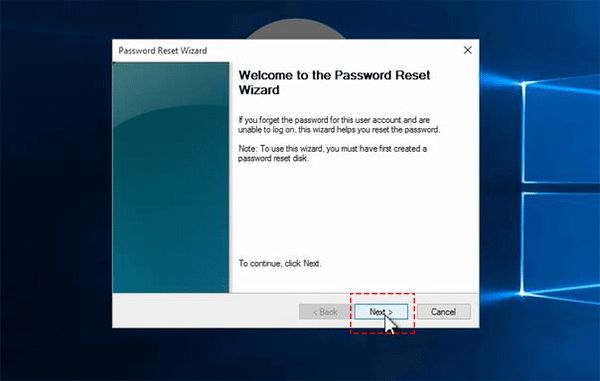
If you do not have the pre-created password reset disk and do not want to format the HP laptop, what can you do to get into the locked HP laptop when you forgot the password? Thanks to iSunshare Windows Password Genius, the professional Windows password removing software, which can help you to 100% remove Windows login account password without any data loss.
iSunshare Windows Password Genius is compatible with all Windows OS, including Windows 10/8/7/Vista/XP/2000 and Windows server series. It takes just a few minutes to permanently remove the login password from HP laptop so that you can open HP Pavilion laptop and use it as normal.
Step #1: Utilize a working computer to create a password reset disk
Find an accessible Windows computer and download iSunshare Windows Password Genius on it. As soon as you finish the download, install it on the computer and launch it. After that, you will get the on-screen instructions to make the password reset disk instantly. First of all, select the media type, of which most people will choose USB device.
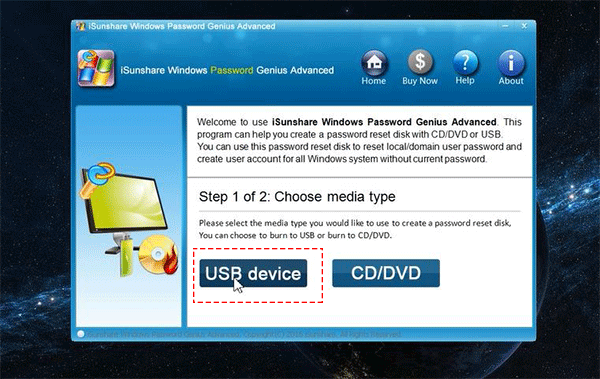
After you decide the media type, you can insert it into the Windows computer. Then, click Begin burning. Finally, you will get the successfully prompt which means the password reset disk is made as you wish.
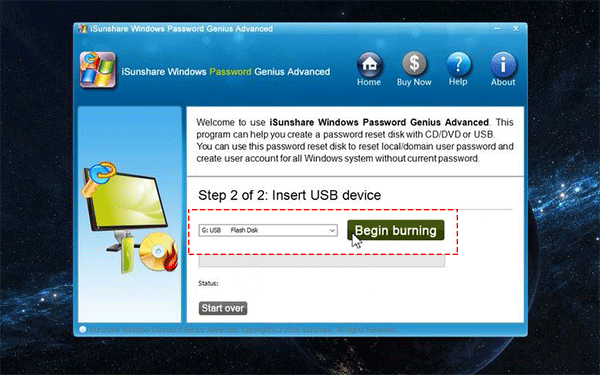
Step #2: Boot your HP Pavilion Laptop from the password reset disk
As you create the password reset disk on another Windows computer, you need to connect the password reset disk with the locked HP laptop now. Then it is necessary for you to reach Start Menu by pressing Esc or F12 key continually when you turn on the laptop. In the Start menu, you need to choose System Configuration > Boot options. After that, select USB hard disk or CD ROM as the boot option. In the end, you need to save the changes and exit the menu.
Step #3: Remove Windows login password and unlock HP Pavilion
Once you boot the locked HP laptop from the password reset disk, Windows Password Genius will work immediately. You will get only the Windows Password Genius reset password interface. It will detect your Windows version and the user accounts in your HP laptop. You just need to select your account and then click the Reset button to reset the Windows login account password to blank.
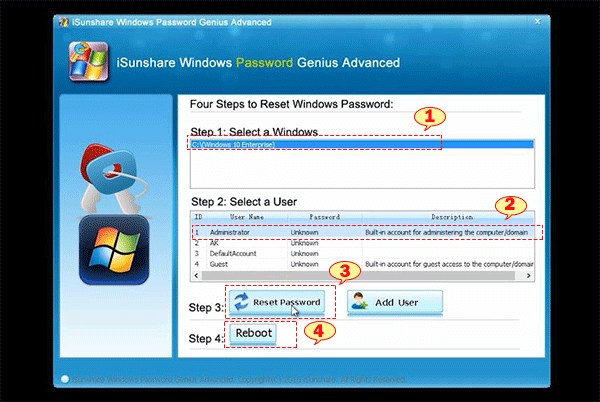
At last, you can click the Reboot button and your HP Pavilion laptop can be opened without password. Please pay attention that you need to disconnect the password reset disk at this reboot process.
Conclusion:
As you can see, no matter which way you choose, you can unlock HP Pavilion laptop in the end even if you cannot figure out the previous password. It is quick and extremely easy for you to set up a new password for your account if you log in Windows. iSunshare Windows Password Genius is the reliable Windows password removing software that has been used by millions people around the world. It is 100% safe to download, install and use the program on any computer. Besides, this software offers Mac version and Android version for users to create the password reset disk on Mac computer or Android phones. Hope this article can help you out of HP login password forgotten issue.
Related Post:
