Contents
Enable Dark Mode in YouTube on Chrome and Firefox
Night time is relaxing time and I always enjoy to watch movies and videos on YouTube at night. But sometimes its reflection hurt my eyes. And as a loyal user of YouTube, I need a dark mode that gives my eyes relaxation and I can get better sleep. And I got the trick to enable dark mode in YouTube on Chrome and Firefox on both Windows PC and Mac system. Also read YouTube Intro Maker free Apps.
The dark mode in YouTube is one of the best features that I always looking for that increase my user experience. By enabling dark mode in YouTube I can enjoy the app and can take a safe and healthy sleep.
In this tutorial, I am going to share details about how to enable YouTube Dark Mode in Chrome, Firefox and other browsers which are discovered by Redditor.
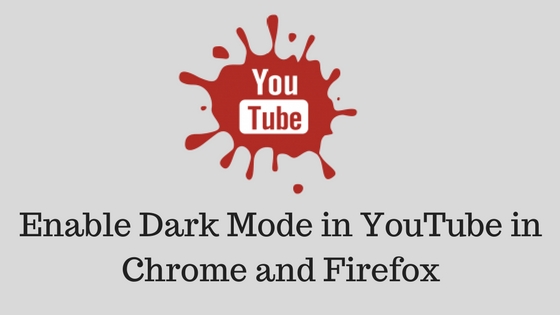
How to Enable Dark Mode in YouTube on Chrome/FireFox on Mac or Windows PC
Enable Dark Mode in YouTube on Chrome
Before the start, this tutorial make sure that you have a latest update version of Chrome (version 57) for Windows PC and Mac.
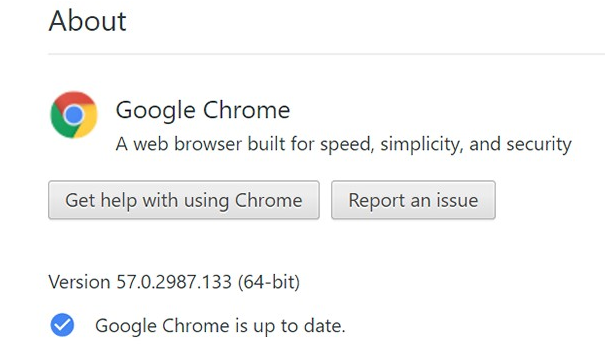
Step #1: Open Crome or Firefox on your Windows PC or Mac.
Step #2: Now open YouTube web application
Step #3: After open up YouTube,
Windows PC User
Ctrl+Shift+I OR F12
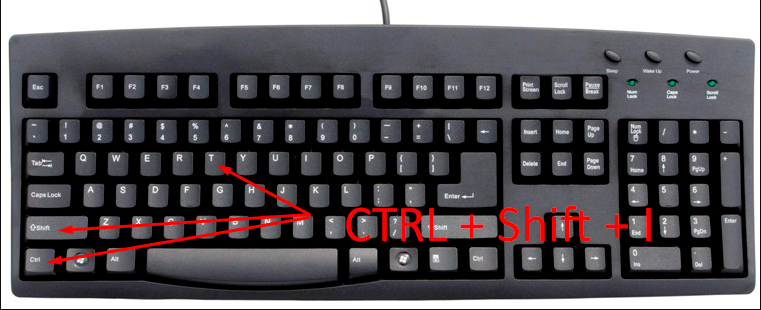
Mac User
Option+Command+I
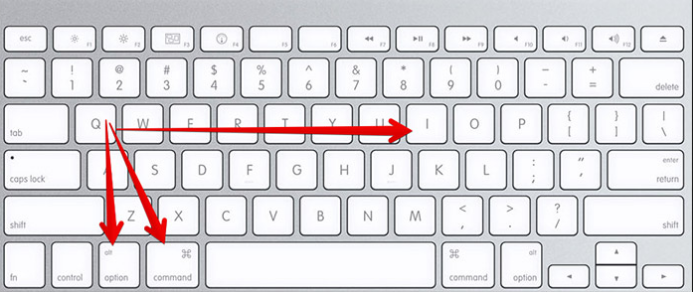
to open up Chrome’s Developer Tools.
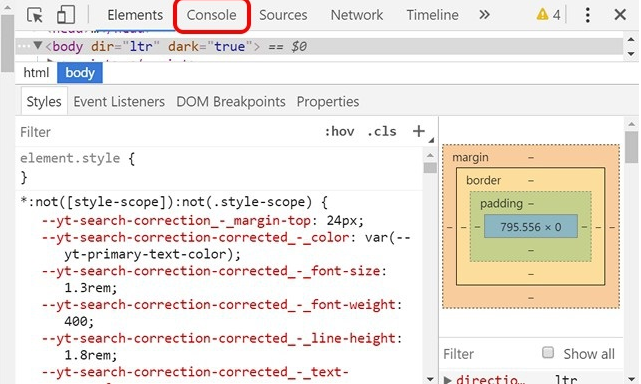
Step #4: Now you need to click on Console tab and paste the below code there
document.cookie=”VISITOR_INFO1_LIVE=fPQ4jCL6EiE” and hit enter button.
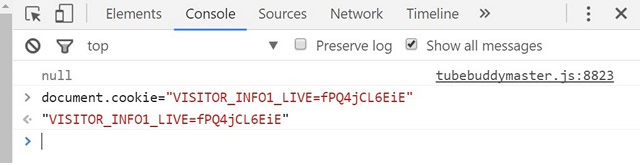
Step #5: When you complete this process, Go to your profile where you will see Dark Mode option. Click on it and enable the toggle “Activate Dark Mode”
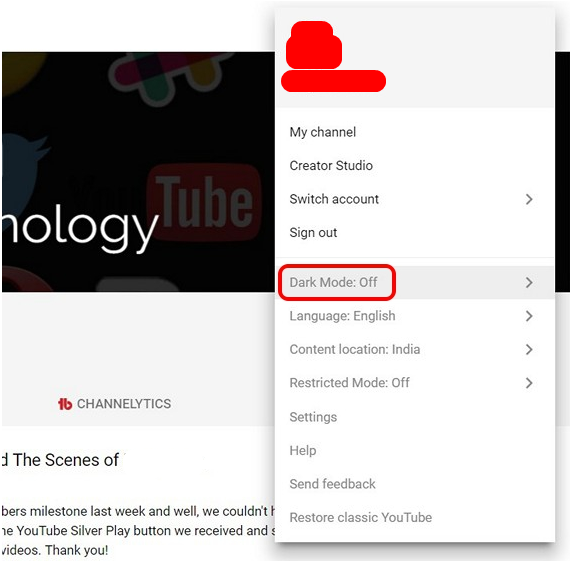
Note: If you are not able to see this option on your profile part, Just go to YouTube setting and you will find Dark Mode option.
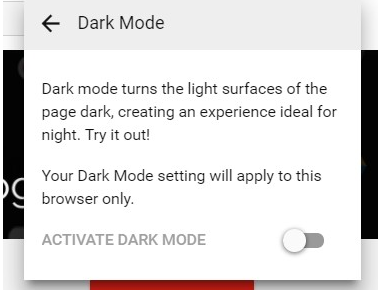
Now you enable dark mode on YouTube. Now you can enjoy YouTube on dark mode instead of red and white standard theme.
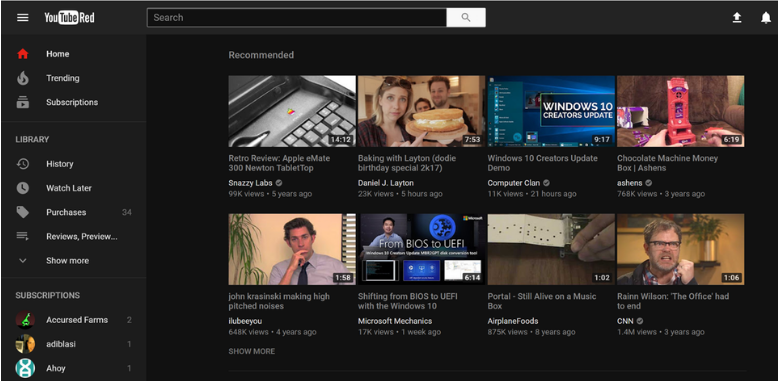
How to Enable Dark Mode in Firefox on Mac or Windows PC
To enable dark mode in Firefox you must have updated Firefox 52.0.2 version on your Windows PC.
To enable YouTube Dark Mode in Firefox is as same as in Chrome.
Step #1: First open YouTube.com on your Firefox browser
Step #2: Now go to developer tool on your browser. Just press Ctrl+Shift+K to open Web Console developer options.
Step #3: Now put this below command on console, document.cookie=”VISITOR_INFO1_LIVE=fPQ4jCL6EiE” and hit enter button.
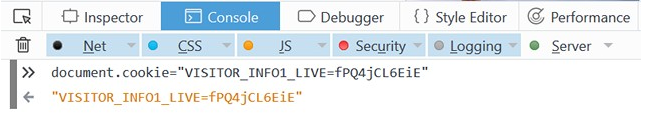
Step #4: When you complete this process, just refresh the page and you will find “Dark Mode” option your YouTube profile.
If you are using Microsoft edge browser the same process will work for you. But make sure you have updated Microsoft Edge 40.15060.0.0 version on Windows 10.
How to Disable Dark Mode in YouTube in Chrome/Firefox on Mac and Windows PC?
When you don’t need Dark Mode in YouTube in Chrome and Firefox on Mac and Windows PC, just follow the simple steps below;
Step #1: First, open YouTube in Chrome or Firefox browser on your Windows PC or Mac.
Step #2: Now go to your YouTube Profile from top right corner.
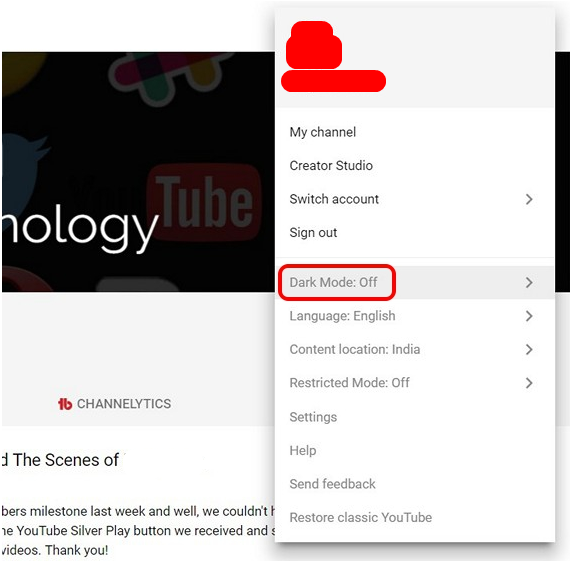
Step #3: Simple click on Dark Mode
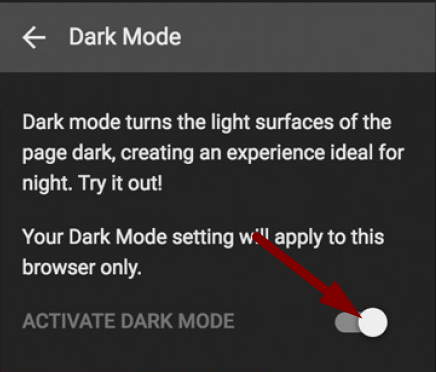
Step #4: Just click on button switch off Dark Mode
That’s simple:
So here is complete tutorial to enable dark mode in YouTube on Chrome/Firefox on Windows PC and Mac. Do share your feedback about this features in comment box and also share on social media.
Some related post:
