The scenario of photography and photo editing skills have changed numerously with the availability of lots of new features, tools, and settings. You can try these different photo editing steps for improved photo quality effortlessly. In most recent camera devices, you can find more advanced features and apart from this photo editing apps also offer far better results with some unique built-in features. Let’s discuss top 5 useful editing steps that every photographer should know.
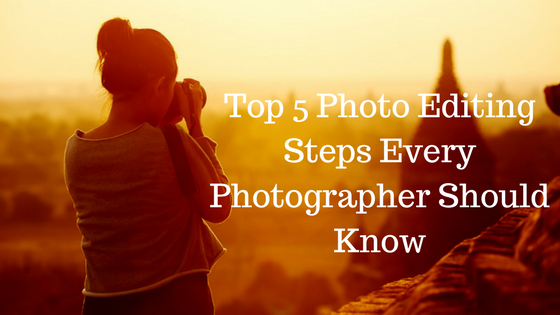
Contents
Photo Editing Steps for Photographar
Photo Cropping
Cropping can benefit even the well-composed images. Using this tool, you need to click and drag the box into the position, further you need to fine-tune the crop by dragging the small box on each side. Here, you can level the horizon by dragging any of the corners of the box to rotate the crop. Using this tool, you can simply cut short the image to your desired level. You can select the area using crop shape to retain, rest will be deleted. Here you will find a new cropped image. Crop function offers rotate and straighten tools. For better cropping results, it is suggested that you should first rotate the image then straighten it. This is a useful feature to edit unwanted corners and shadows and other problems of the image.
Color Temperature/Color Adjust
This tool allows you to adjust the photo’s color temperature. When your camera device’s white balance doesn’t match up to the color temperature of the predominant light source, the resulting photo may have an undesirable color cast. Using this tool, you can either select a color neutral selection (gray or white) in the image and let the tool shift the color balance to match, or you can change some settings or sliders to make photo “warmer” or “cooler”. It’s better to have this tool in camera, but it can help rescue images that otherwise have improper color casts.
This tool can simply help you maintain color temperature of your image to make it look better. When you are editing images on your Mac, you can try mac photo editor apps to edit your images on Mac effortlessly . These apps offer numerous useful features for improved results instantly. Similarly, there come many useful apps from Windows as well. Here are some Photoshop alternatives we covered.
Curves and levels
These tools or features are more sophisticated version of the Contrast and Brightness tools. Where Levels allows you to tweak the white, mid and black points of photo and it will help you shift the image accordingly. It is useful tool to push darks darker, whites whiter and adding some useful lightness to mid tones. It is also useful to bring up skin tones on faces while keeping every bright element unchanged. Curves is even more useful and more flexible, which allows you to describe a very sophisticated transformation of the original photo’s characteristics. When you use these tools in excess, the result would be more surreal or abnormal in appearance.
Channel Mixer:
This useful tool allows you to tweak the amount of red, green and blue in your images. Its real value lies in being able to tailor a black and white conversion to include a certain amount of red, green and blue to image. When you select “Monochrome” as the output, you can mix the red, green and blue channels to bring out more sophisticated features that a straight black and white conversion will not be able to do. The default level stands at 33% each of red, green and blue. You can experiment with different values like 70% 20% 10% of various modes and see elements like bricks or blue sky or green leaves will change. This is useful feature to maintain the natural color of the image.
Resize
This tool is different from Crop, as it allows you to resize your complete image when keeping all the objects in the image intact. This tool is used to tweak the size and number of pixels or image dots in an image file. For example, when you try to upload certain images to any website it suggests you bring picture of certain pixels to make it easy to load instantly. For printing purpose, you may need to resize it larger. Resizing is a tricky tool to use, as it may affect you photo quality when you try to resize an image beyond its original pixel dimensions. Called Interpolation, this program may deliver mixed results when you try to increase the image size too far beyond its original dimensions. Combined with Crop tool, this is a good choice to preview and prepare any photo to be printed in a specific paper size.
You can follow these simple yet powerful steps to edit your images in much better way. Apart of these editing steps, you can also try saturation, brightness & contrast, clone/rubber stamp, eraser, layers, sharpen, remove sensor dust and much more to make your images look beautiful.
Summary: Numerous photo editing steps can help you transform your regular image into a piece of art. Many of these features come built-in to help you edit your images seamlessly. Let’s discuss few useful photo editing steps.
Guest Author: Apoorv bhatnagar is working at Systweak Software , as an SEO analyst and technical Content Writer. His potential of writing is PC tips , Android and Mac tricks and he is anxious in writing other technical blogs. You can also find Apoorv on Facebook and LinkedIn.
