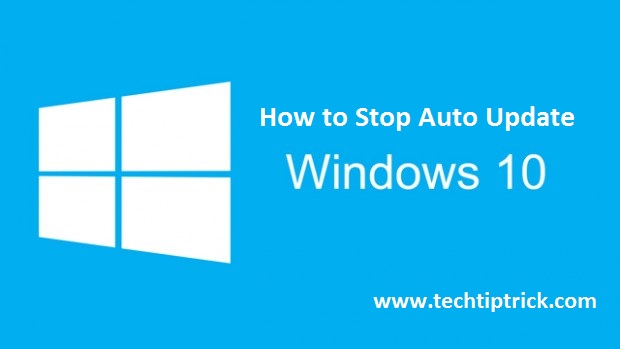
Contents
How To Disable Windows 10 Automatic Updates On Your Computer?
Windows 10 has automatic update feature which is turned on by default and your PC always has best and latest features. With this auto-update feature, you don’t need to search for any update online. Also, you don’t need to worry about a critical issue or Windows device drivers who might be missing from Computer. Windows 10 auto update installs important updates when they are available for your PC. But some user doesn’t want this update while work and want to stop or deactivate this auto update on their PC.
Also read: Best Photo Editor Software Windows 10
Windows 10 did not have the option to stop automatic updates like any other previous Windows. Windows 10 automatically update when you connect to the Internet. Some of the Windows updates need up to 1 GB Data to complete update. Just think what happen if you have on 500MB browse and Window update use it. You can deactivate or stop automatically Windows 10 updates.
Also read: How to Download vShare App in PC?
How to Stop Windows 10 automatic updates in WiFi Network?
Are you using WiFi network or mobile hotspot to searching on your computer and want to disable windows 10 updates? Here are some useful tips for you. With this computer tips and tricks, you can deactivate automatically Windows 10 updates. Just follow the step below.
1. Firstly connect your device to your WiFi network and click on Windows button on your keyboard.
2. Now click on setting option on the Start Menu.
3. When you go your setting page, you find network and internet option.
4. On Network and Internet Setting, go to WiFi Tab and click on advance options this is under active WiFi Network.
5. Now go to the Metered connection section and enable Metered connection for your Wireless network.
After doing this process, now your Windows 10 PC connected with WiFi network and Windows 10 auto update will disable. If you want to this process on different WiFi networks, then you need to repeat this process.
Also read: Step to Download Periscope App on PC
How to Stop Windows 10 Automatic Updates Using Router or Modern?
You can stop Windows 10 automatic update with inbuilt battery saver. When your battery saver is active automatically your Windows 10 update stop. Here is the simple guide to activate battery saver on your Windows 10 PC. If you want to Windows 10 free download 32 bit and 64 bit read our post.
How to Activate Battery Saver on Windows 10 PC?
The best way to active battery saver on Windows 10 PC from Taskbar that placed right side on your computer system monitor.
1. Click on battery icon which is located on your taskbar of your computer.
2. When you click on the battery icon, a menu will slide up, click on battery saver and you will see a green icon on your battery. This green icon means Windows battery saver is active.
So, this is two ways to deactivate Windows 10 updates for now. Share this computer tips and tricks on social media and save your Windows 10 users.
You may like to read this How to Download paid Android apps for FREE
