Are you facing issue of No Audio Output Device is Installed on Windows 10? We have a solution for you.
Many Windows user facing this no audio output device error when they try to listen to music and they start searching solution on the internet. So here in this post, we are going to guide you on how to fix no audio output device is installed error on Windows 10 PC.
Having Windows 10 is very useful to users all over the world. Even if the system is up-to-date, some of the other problems arises which affects the smooth functioning of the computer. One of the common issues is the audio output device. When the user sees a red cross (X) on the sound icon then the user definitely cannot hear the sound. When you move the cursor on it, it shows “No Audio Output Device is installed”. So, here are some of the methods which will show you how to fix the error No Audio Output Device is installed in your system.
Recommended: Best Game Recording Software

Contents
No Audio Output Device is Installed on Windows 10
#1 Update the Sound device driver
This error occurs a lot of time due to corrupt, outdated or missing sound device drivers. The users tend to ignore the fact that the drivers are the key component in the computer system and should be updated regularly. For this reason, the sound card driver for the Windows 10 should be installed and updated to solve the error. There are many sound drivers update software available online which can automatically detect and download the latest version. It also enables the user to download and install the most compatible sound driver for your computer in few minutes.
#2 Run Windows 10 Audio Troubleshooter
Another method is you could also run the built-in Windows Audio Troubleshooter to fix the “No Audio Output Device is installed error in Windows 10“. Follow the steps below to access the Troubleshooter on your computer. Also, check best Audio editing software for Windows PC.
- Press Windows key + X to open the search box.
- Type Troubleshooter in the search box and then press Enter.
- Click View all.
- Select Playing audio.
- Follow the instructions which will follow to complete the audio troubleshooting process.
The Audio Troubleshooter will detect and display the Audio issues after the process is complete.
#3 Fix the Error with the Device Manager
To fix many common computer issues, Device Manager is another troubleshooter which could help to fix “no audio output device is installed” error on Windows 10. Follow the below instructions to fix the audio device error.
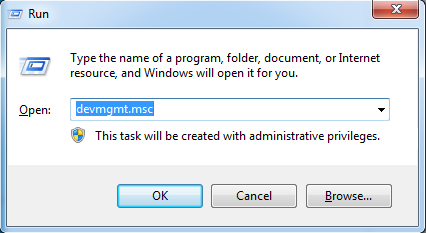
(1) Press Windows + R, the Run dialogue box will appear.
(2) Type devmgmt.mcs and click OK to open Device Manager.
(3) Scroll down to find the category “Sound, video and game controllers”, click and expand it to locate your audio device.
Note: If you can’t see the “Sound, video and game controllers” category, follow the steps to find it.
Step #1: Select ‘Action’ from menu bar (If only ‘Help’ is seen under this option, click on the blank place and then click ‘Action’)
Step #2: Select ‘Add Legacy hardware‘
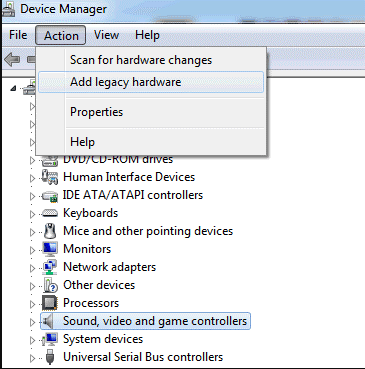
Step #3: Add Hardware Wizard window will pop up. Click Next.
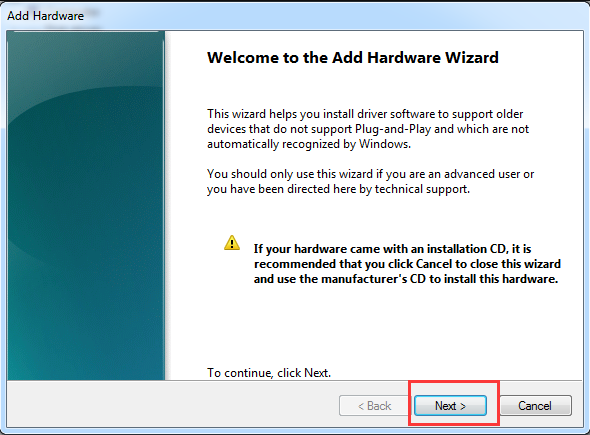
Step #4: Select “Search for and install hardware automatically” and then click “Next”.
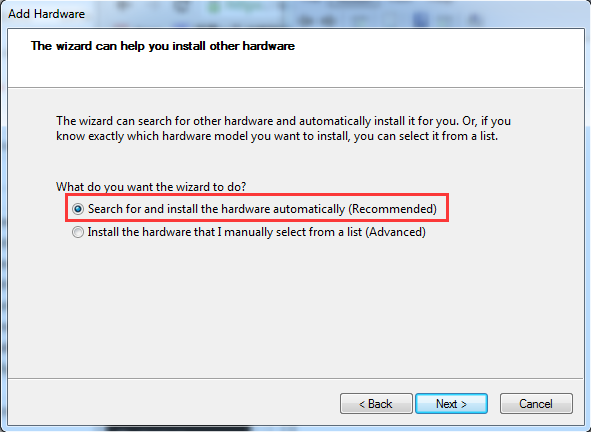
Step #5: Click Next if the Wizard message reads “The wizard did not find any new hardware on your computer”.
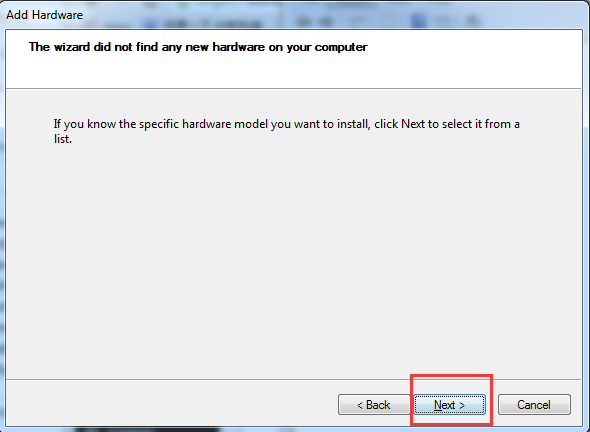
Step #6: The menu of hardware types would be seen in the next step.
Step #7: Scroll down to locate the “Sound, video and game controllers” option and select it.
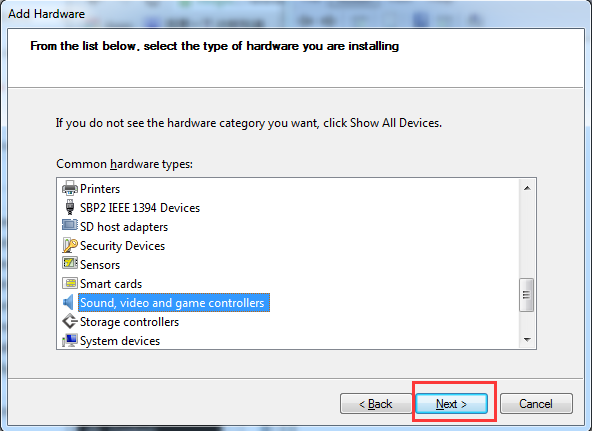
Step #8: Then click Next.
Step #9: Select the manufacturer and model of the sound card and then click Next.
Step #10: Click Next to install the audio driver for the device and then click Finish.
(4) Under this category, right-click on the audio device which was installed. Click Enable in the popup menu.
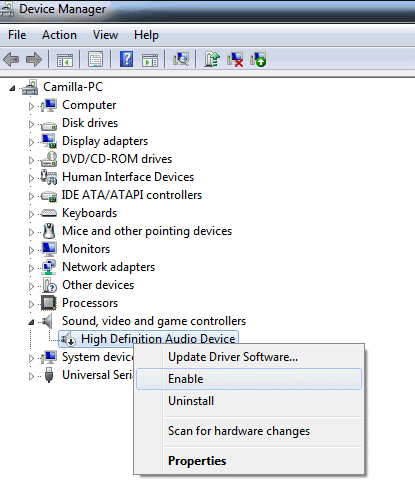
(5) Now check whether the audio issue is solved. If the problem still persists, choose Uninstall to remove the audio driver.
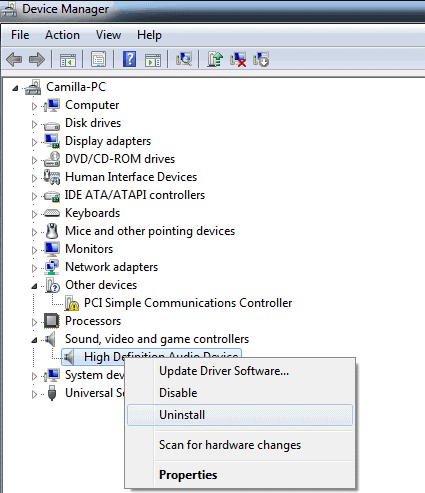
(6) Restart your PC. Every time the computer restarts, the system always loads the sound driver automatically. This should solve the problem.
#4 Replacement of Defective Sound Card
If none of the above methods solves the problem for you then there are chances that your defective sound card results in the “No Audio Output Device is installed” in Windows 10. That being the case, you could try to use a new sound card to replace the old one to solve the problem.
So, these are the methods to solve the problem of no audio output device in the Windows 10 which will help you in fixing the error and getting back the sound on the system.
Some Related Post
