IP address conflict generally occurs when two computers on the same network are assigned the same IP address. Due to this, both computers end up not being able to connect to the internet.
Most common error messages which you will see are-
“There is an IP address conflict with another system on the network”
“This IP address is already in use on the network. Please reconfigure a different IP address.”
Contents
How to resolve the IP address conflict error
This error can easily be solved by few methods which won’t take much time. But most of the times, this error get solved by just rebooting the system. If not, you should follow the steps below for solving the error.
Renew IP Address
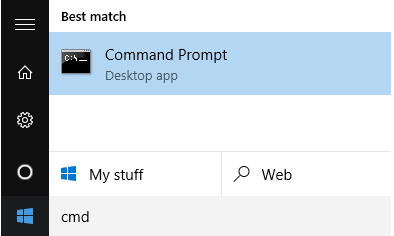
- Click on Start and type cmd in the Search box.
- Release your IP address by typing the following command in the command prompt.
- You will see several results when you type the above command which depends on the number of adapters connected to your system.
- For Ethernet ports, the Ethernet adapter Ethernetx heading will be seen and for wireless cards, Wireless LAN Adapter Wi-Fi will be seen.
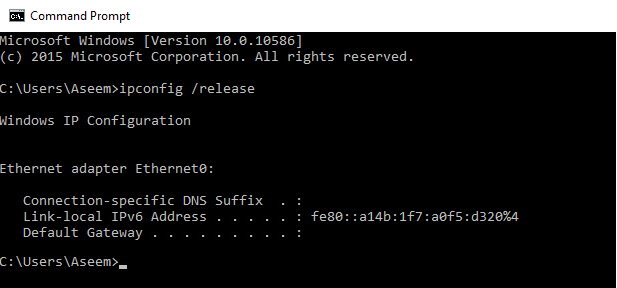
In any case if you get the error message “The operation failed as no adapter is in the state permissible for this operation” you can directly reconfigure your Static IP Address. This error occurs because your system is already set with a static IP address.
After running the above command, if you did not get any error message, you should type the below command in the command prompt. It will try to get the IP address from the DHCP server.
Ipconfig/ renew
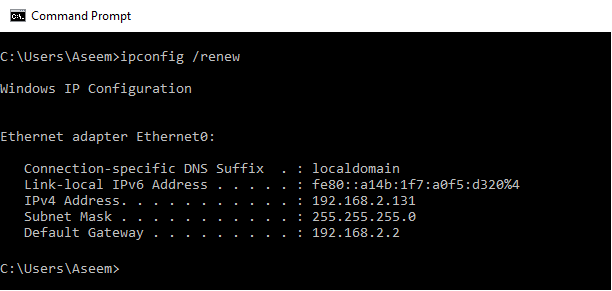
After few minutes, your system will be assigned a new IP address which will be listed in IPv4 Address row.
Reconfigure Static IP Address
You should change your system’s static IP address to a different static IP address as it may conflict with the DHCP’s static IP address.
If you get this error message “The operation failed as no adapter is in the state permissible for this operation” then you have to first get IP address from the DHCP server and then perform release/ renew commands in the prompt.
- Click on Control Panel -> All control panel items -> Network and Sharing Center. Then click on Change adapter settings on the left.
- Right-click on the network adapter that your system is using for the internet connection and then click on Properties.
- Select Internet Protocol Version 4 (TCP/IPv4) and click on the Properties button.
- On this page you can either select ‘Obtain an IP address automatically’ or ‘Use the following IP address’ and then click OK.
It is recommended to select the former option as DHCP server has the list of taken IP addresses and can give out a new IP address. After finishing the process, check if your internet is working.
If still the problem persists after using release/ renew command then most probably the issue must be the wireless router.
Wireless Router
Sometimes the router starts to suffer from glitches if it is continuously ON for few weeks, so you can try restarting your router. After restarting the router, restart your computer too for best results.
In some instances, the actual DHCP server might malfunction and it can assign the same IP address to two computers. The best way to avoid this is to update the router firmware regularly.
Conclusion
As more and more systems are connected to the network, this error is bound to happen. IP address conflict error can be fixed by following the simple steps above. These are some of the methods which will show how to resolve IP address conflict.
Related Post
- How to Fix ‘DNS Probe Finished No Internet’ Error?
- How to Fix No Audio Output Device is Installed Error Windows 10?
- How to fix Windows Update Error 0X80070057?
- Top 5 Fixes for Common Windows 10 Problems
