Everyone has definitely come across this error ERR_INTERNET_DISCONNECTED while using Google Chrome and majority of them doesn’t know how to fix this error. Therefore, this tutorial is specially meant for everyone to learn on How to Fix ERR_INTERNET_DISCONNECTED in Chrome.
Basically the meaning of this error ERR_INTERNET_DISCONNECTED is that you are disconnected to the Ethernet. You just have to make sure the Ethernet is connected well and has no interruptions. This error displays an explanation saying – “Unable to connect to the Internet”.
This simply means the Google Chrome is unable to display the webpage is because you are not connected to the internet. So, here are some easy ways to figure out the issue and clear it.
Also Check: windows update error 0x80070057
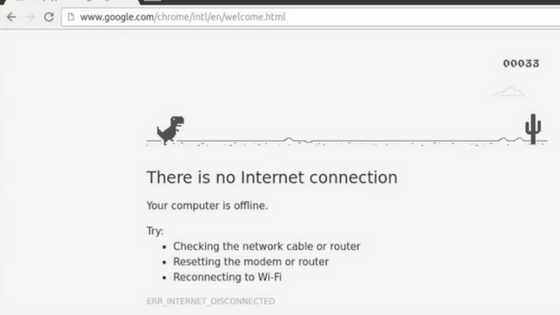
Contents
Err_Internet_Disconnected: Fixed in easy ways
Ways to fix the error ERR_INTERNET_DISCONNECTED
Restart the modem or internet device
Switch off/ unplug your Ethernet LAN Connection, Modem, Wireless etc, leave it for few minutes and then plug it again and Switch on the internet. If there was some error in the connection, it would be rectified and would start working.
Fix ERR_INTERNET_DISCONNECTED to Flush DNS
If you are an Administrator, go to command prompt and run the below mentioned command –
- ipconfig /renew
- ipconfig /flushdns
The command should be able to fix the error, if the internet still doesn’t work, then pass on to the next way to fix it.
IP/TCP Setting changes
As you will already be in command prompt, you just have to run these 2 other commands –
- netsh int ip set dns
- netsh winsock reset
After doing this, restart your PC and again check the internet connection. It should probably start working by now.
Working with Antivirus
Sometimes Antivirus can also be a reason for this error ERR_INTERNET_DISCONNECTED. The antivirus may interrupt the flow of the internet connection. In that case, it is generally advisable to reinstall the antivirus which you are currently using. You just have to install the antivirus tool and then re-install the same. This will fix the issue and the internet flow will begin.
Useful Article: windows 10 explorer not responding
The Firewall issue
Firewall is basically installed to protect your system from various kinds of virus and malfunction, in short to provide security. However, due to the firewall settings the internet connection will be blocked at certain times. To undo the issues, you have to turn the firewall off to check whether the internet starts working or not.
Click on Start Menu -> Control Panel
Once the Control Panel dialog box appear, click on “System and Security”
The System and Security dialog box appears, choose Windows Firewall and then click on “Turn Windows Firewall on or off” which appears on the left side.
A Private Network Settings will open, check “Turn Off Windows Firewall” box. Use the same procedure to turn off the firewall for “Public Network Settings” too and then click OK to apply the changes.
If Firewall was causing the issue so far, the internet will start working as soon as you follow the above mentioned steps.
These are some basic issues which cause this error ERR_INTERNET_DISCONNECTED and these are some easy solutions which can fix ERR_INTERNET_DISCONNECTED error within just few clicks.
Related Post:
